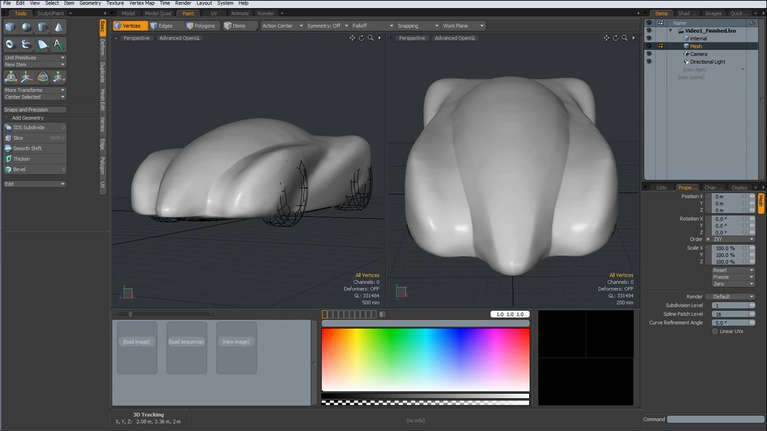Skip to content
Views
Pan – Shift + Alt + Mouse Left + Drag Rotate – Alt + Mouse Left + Drag Zoom – Ctrl + Alt + Mouse Left + Drag Zoom (box) – Ctrl + Alt + Mouse Right + Drag Add Image as Backdrop Item – Image tab > Image Preview > New Item > Backdrop ItemProperty > Item > Load ImageTransparency = 60%View and Shading – Press O key > Transparent/Overlap Manipulation/Transformation
Move – Press W key Rotate – Press E key Scale – Press R key Transform – Press T key Toggle Subdivision – Press Tab Key Selection
Lazo selection – Mouse Right + Drag Deselect – Press Esc key Select Vertices – Press 1 key Select Edge – Press 2 key Select Bound – Shift + 2 Key Select Polygon – Press 3 key Select Item – Press 4 key Modelling
Create a Mesh by Pen Tool – Polygen > Pen Edit 2D Mesh by Sculpt – MoveSculpt > Move Tool > Select Solid Round Noddle | Brush Size = 10Tips: Mouse Right = Change Brush Size Extrude – Press X keyExtend – Press Z keyAdd a segment to a Mesh – Basic > Slice (Shift + C) then draw the cutting line and drag the line to adjust the segmentBridge two edges of a gap – Select 2 adjacent edges and press ↑ key to select the successive edges. Repeat steps 1 and 2 to select the edges on another side of the gap. Finally, choose Edge > Bridge Tool | Set Segments = 1 or higherModel Segmentation – 1. Mesh Edit > Curve Slice . 2. Edge > Split Delete 2-edge polygons – Statistics > Edge Color Segmentation – Press M key Bump Map – 1. Paint > Press M key . 2. Utilities > add color texture| { grey, 1 1 1 } . 3. Effect > Bump
Scroll to Top